⚙️ Configuration Files
The ConHive Agent is designed with flexibility in mind. Each module has its own JSON configuration file, located in the configs directory within the agent’s workspace. If no configuration file is found for a module, default settings will be applied.
Example Configuration Files in workdir/configs:
agentmanager.jsonfilemanager.json- … and others as needed.
🌐 Viewing and Editing Configuration via the Web Interface
The ConHive Agent includes an embedded web interface that lets you view and modify configuration settings with ease:
- Open the ConHive Web Interface in your browser.
- Navigate to the
Modulespage.
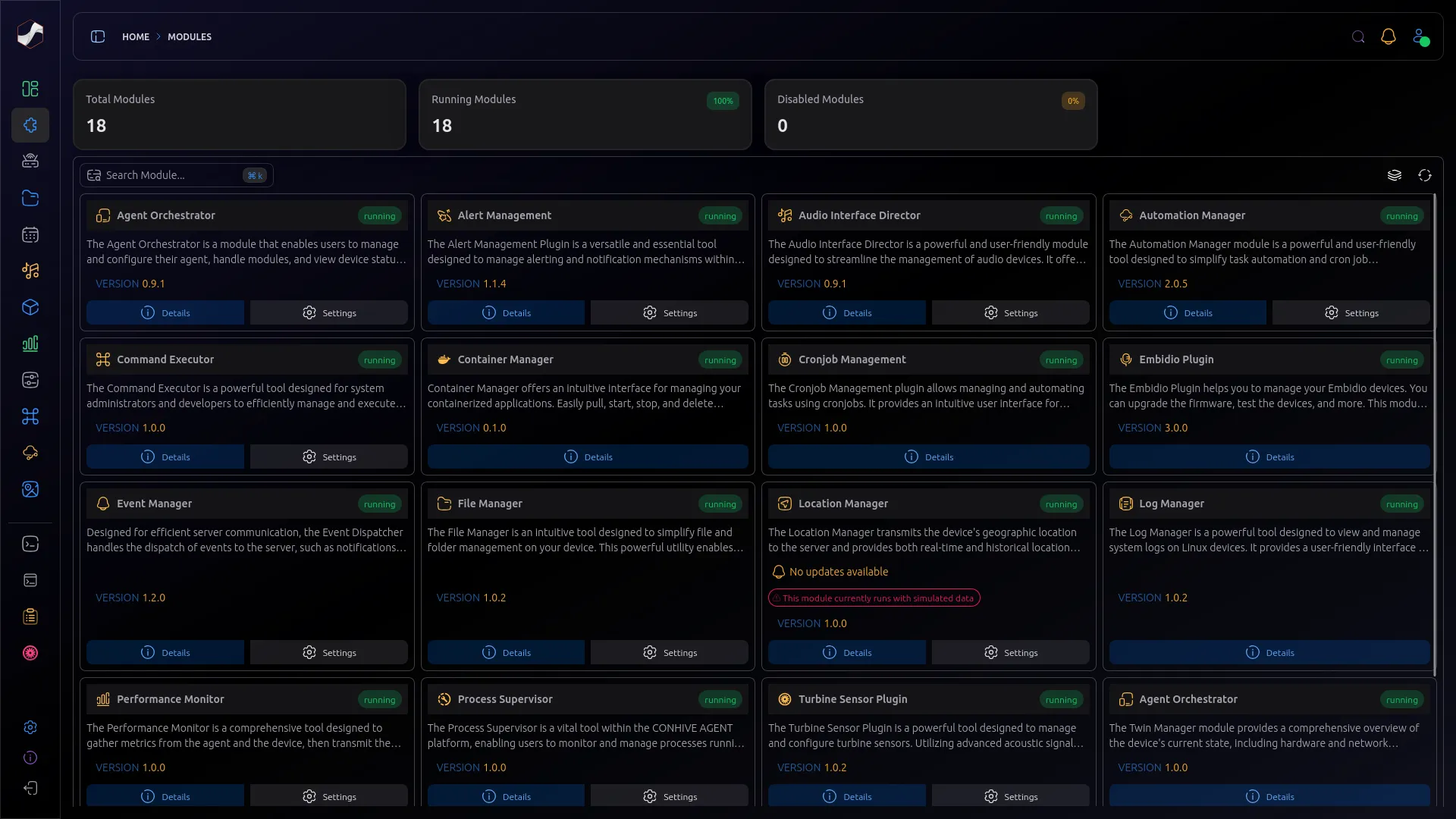
- Select the module you wish to configure.
- Modify the settings as required.
- Click
Saveto apply the changes.
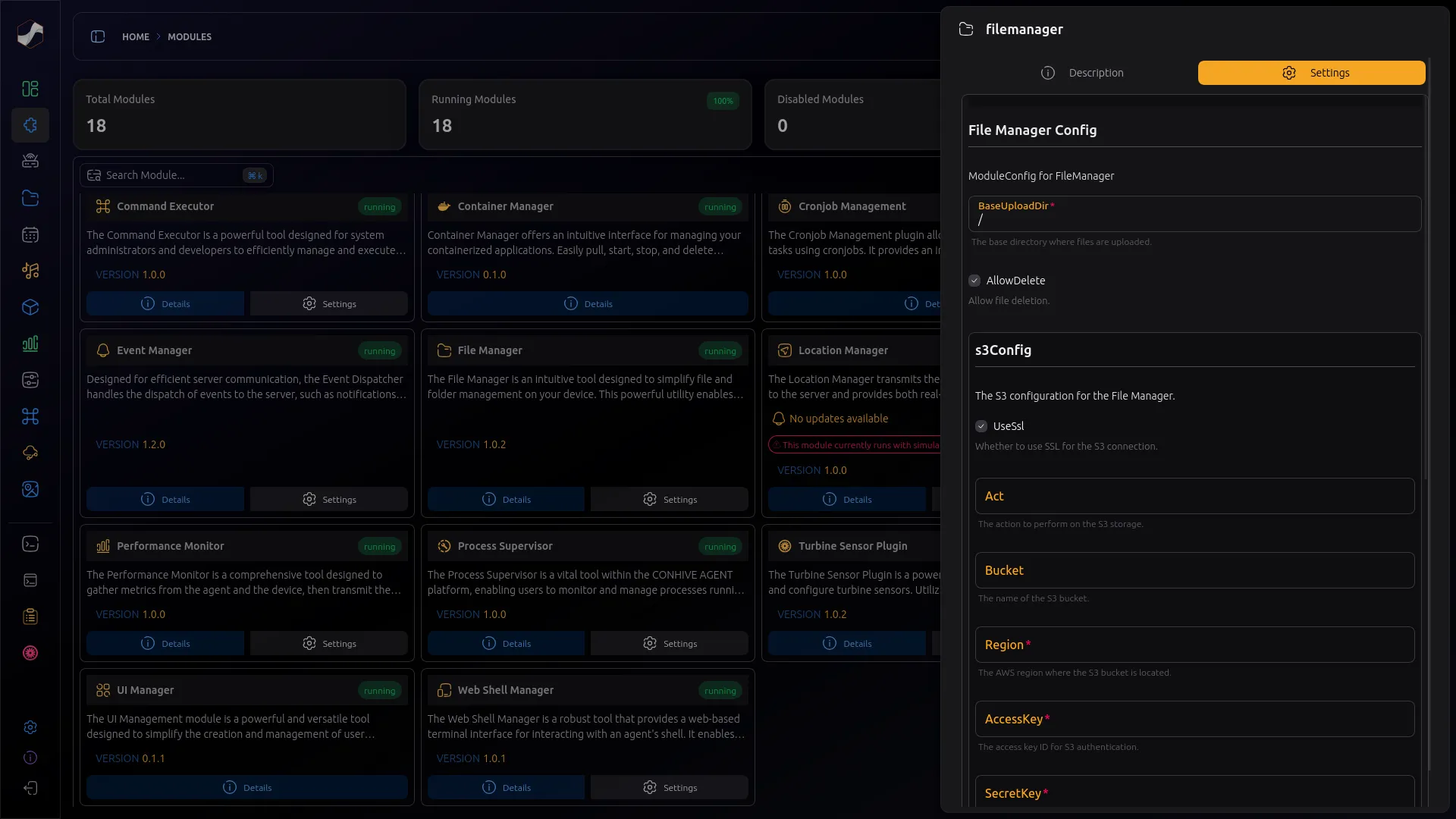
📝 Configuration File Structure
The configuration files use JSON format. Below is an example from agentmanager.json:
{
"server": {
"host": "0.0.0.0",
"port": 5050,
"tls": false,
"cors": ["*"],
"username": "admin",
"password": "------"
},
"logging": {
"level": "info",
"format": "text",
"toFile": true,
"maxSizeMb": 50,
"maxBackups": 3,
"maxAgeDays": 30
},
"database": {
"enabled": false,
"folder": "backup",
"maxAgeDays": 7,
"intervalHours": 12
}
}
Note: Changes made to configuration files will only take effect after restarting the ConHive Agent.
🛠️ Managing Configuration
The ConHive Agent provides several commands to manage its configuration. Below are some common operations:
Create a Default Configuration
To generate a new default configuration file, run:
./conhive-agent config create
Display the Current Configuration
To print the current configuration to the command line, run:
./conhive-agent config get
Show the Configuration File Location
To view the location of the configuration file, run:
./conhive-agent config location
Edit the Configuration Manually
-
Open the desired configuration file in your favorite text editor, for example:
nano workdir/configs/agentmanager.json -
Make your changes.
-
Save the file and restart the agent to apply the changes:
sudo systemctl restart conhive-agent.service
This guide provides an overview of the data structure and configuration management for the ConHive Agent. With a well-organized workspace and flexible configuration options, you can tailor the agent to meet your unique device management needs.