📁 Discover the File Manager – Your Ultimate Solution for Efficient File and Folder Management
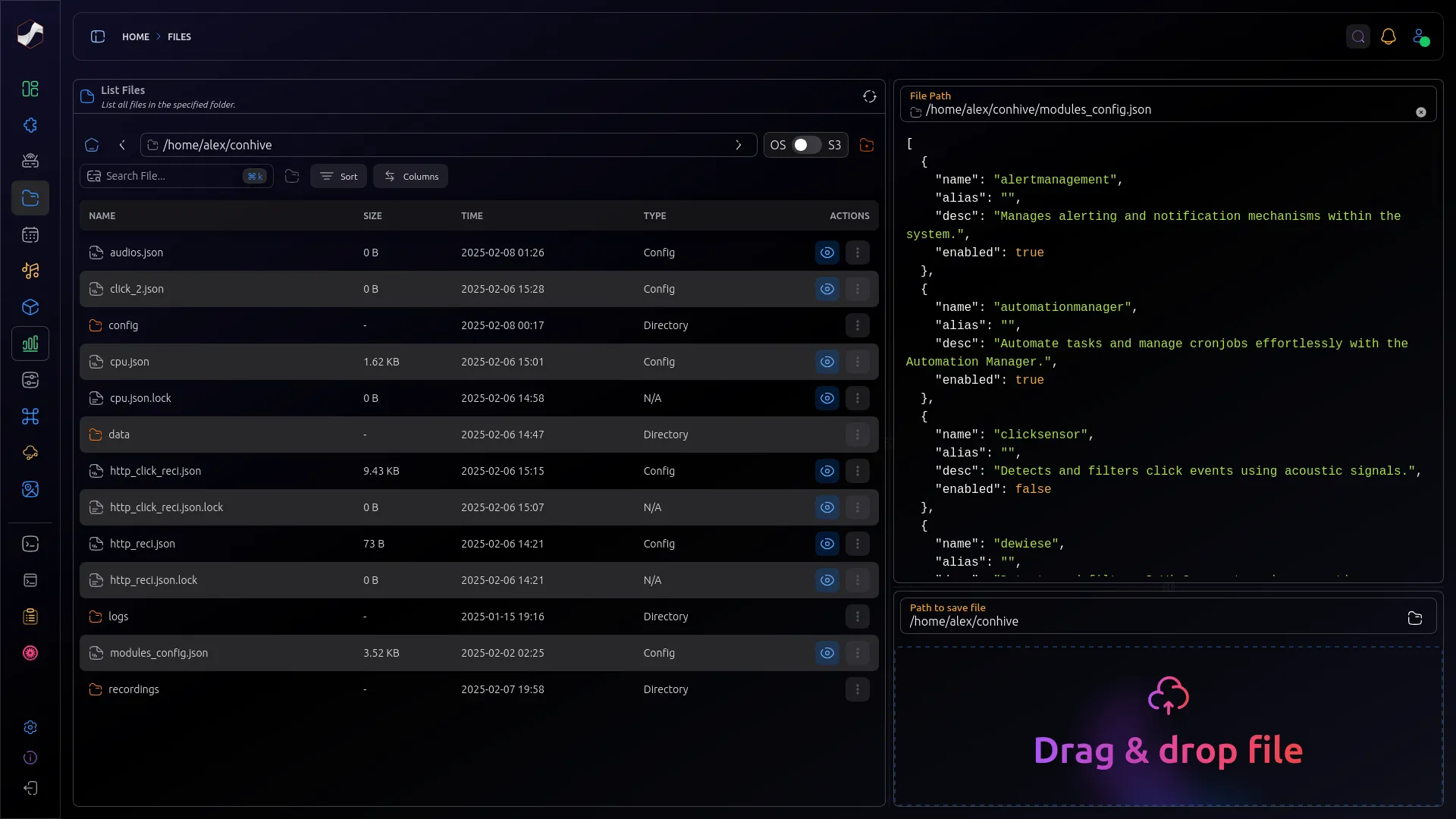
The File Manager is an intuitive tool designed to simplify file and folder management on your device. This powerful utility enables users to seamlessly upload, download, and navigate through files and directories. Whether you're organizing your data, transferring files, or navigating the file system, the File Manager provides a user-friendly interface that makes file management quick and hassle-free.
🌟 Why Choose the File Manager?
- 📂 List Files: View a comprehensive list of files and folders on your device, giving you full visibility into your data.
- 📁 File Navigation: Effortlessly navigate through files and directories, making it easy to find exactly what you need.
- 🚀 File Transfers: Seamlessly upload and download files directly from the File Manager for efficient file transfers.
- 🔍 Advanced Filtering: Filter files based on various criteria to quickly find the information you're looking for.
- 📤 File Uploads: Easily upload files to your device from the File Manager, simplifying the data transfer process.
- 📥 File Downloads: Download files from your device directly through the File Manager with just a few clicks.
✨ Your Benefits at a Glance
- 📋 Full Control Over Your Files: Efficiently organize, navigate, and manage your files and folders.
- ⚡ Time Savings: Quickly upload, download, and navigate through files, reducing time spent on file management tasks.
- 🔍 Easy Access: Find the files you need faster with advanced filtering options.
- 🚀 User-Friendly Interface: Experience a smooth and intuitive user experience, making file management easier for everyone.
🚀 Perfect for Your Needs
Whether you’re a professional managing large amounts of data, a student organizing study materials, or anyone needing an efficient way to manage files, the File Manager offers the tools you need for effortless file management.
Start today with the File Manager and take control of your files and folders like never before! 📁
💥 Highlights:
- 💪 Powerful & Efficient: Ideal for a wide range of file management needs.
- 🖱️ User-Friendly: Easy setup and intuitive navigation for quick access to your files.
- 🔒 Secure & Reliable: Robust data management ensures your files are safely organized and accessible.
Take the next step in efficient file and folder management with the File Manager today! 📁✨
| Field | Value | |-----------------------|---------------------------------------------------------------------------| | NAME | filemanager | | VERSION | 1.0.2 | | ALIAS | File Manager | | TAGS | file operations, data management, file transfer, file navigation | | SHORTDESCRIPTION | Efficiently manage files and folders on your device with the File Manager. | | DESCRIPTION | The File Manager is an intuitive tool designed to simplify file and folder management on your device. This powerful utility enables users to seamlessly upload, download, and navigate files and directories. Whether you're organizing your data, transferring files, or browsing your file system, the File Manager offers a user-friendly interface that makes managing files quick and hassle-free. |
Module Nodes
the module nodes are the building blocks for the flow-based programming. Each node represents a specific task or operation that can be performed by the module. The following table lists the available nodes for this module.
Create Folder
Create a folder on the device.
Metadata:
- Name: CreateFolder
- Tags: folder, create, device, directory, filesystem
- Category: Action
- Subcategory: Create > Folder
Description:
This node creates a folder on the device's file system. The name of the folder must be provided, while the configuration can specify the parent directory. This node is useful for organizing files, preparing directories for storage, or managing project structures. Once the folder is created, the node outputs the folder information, making it available for subsequent actions like storing files or performing additional file operations.
Inputs: (1)
- Create Folder : The name and path of the folder to be created on the device.
Outputs: (0)
Configuration:
No configuration required for this node.
Read File from device
Read a file from the device.
Metadata:
- Name: ReadFile
- Tags: file, read, data, content, access, retrieve
- Category: Action
- Subcategory: Read > File
Description:
This node reads data from a file on the device's file system. The file path must be provided as input, allowing for the retrieval of file content. The file should be accessible on the device's file system and not bigger than 50 MB. This node is useful for accessing data, processing file information, or extracting specific details from files. After the data is read from the file, the node outputs the content, making it available for further actions or analysis. The File Path should be provided as a string. And the output will be as bytes. no configuration is required.
Inputs: (1)
- File Path : The file path of the file on the device from which data should be read. This specifies the location of the file to access.
Outputs: (1)
- File Content : The content or data read from the file. This provides the information retrieved from the file.
Configuration:
No configuration required for this node.
Upload File to 3S
Upload a file from the device to the 3S storage.
Metadata:
- Name: UploadFileTo3S
- Tags: file, upload, 3S, storage, transfer, backup
- Category: Action
- Subcategory: Upload > File
Description:
This node uploads a file from the device to the 3S storage. A configuration containing the 3S bucket name, region, access key, secret key, and endpoint must be provided. The file path must be provided, specifying the file to upload, while the configuration defines the destination folder in the 3S storage. The size of the file to be uploaded is limited to 50 MB. After the file is successfully uploaded, the node outputs information about the uploaded file or directory, allowing for further processing. The configuration settings should be obtained from the 3S storage provider. It is useful for backing up files, sharing resources, or automating file transfers to 3S storage services.
Inputs: (1)
- Filepath : The file path and name of the file on the device that should be uploaded to the 3S storage. This specifies the location of the file to be transferred.
Outputs: (1)
- Is Success : Success
Configuration:
The following configuration parameters can be set for this node:
S3ConfigNode: {
# The path to the folder or directory.
path: string,
# The AWS region where the S3 bucket is located.
region: string,
# The access key ID for S3 authentication.
access_key: string,
# The secret access key for S3 authentication.
secret_key: string,
# The custom endpoint for S3-compatible storage (use if not using AWS S3).
endpoint: string,
# Whether to use SSL for the S3 connection.
use_ssl: bool,
# The action to perform on the S3 storage.
act: string,
# The name of the S3 bucket.
bucket: string,
}
Write File to file
Write data to a file on the device.
Metadata:
- Name: WriteFile
- Tags: file, write, data, content, save, update
- Category: Action
- Subcategory: Write > File
Description:
This node writes data to a file on the device's file system. The file path and content must be provided, allowing for the creation or modification of files. The configuration can specify the write mode, such as append or overwrite. This node is useful for saving data, logging information, or updating files on the device. After the data is written to the file, the node outputs information about the file, enabling further processing or verification of the operation.
Inputs: (1)
- File Content : The content or data that should be written to the file. This specifies the information to be saved or updated in the file.
Outputs: (0)
Configuration:
No configuration required for this node.
Write input to JSON file
Write data to a JSON file to store and analyze in a structured format.
Metadata:
- Name: WriteToJSONFile
- Tags: log, json, file, write
- Category: Utility
- Subcategory: Logger > Json
Description:
This node writes logs to a JSON file to store and analyze logs in a structured format. The log message is provided as a JSON object, which is written to the specified file path. The configuration allows setting the minimum log level for writing logs to the file.
Inputs: (1)
- JsonMessage : The message to log as JSON.
Outputs: (1)
- FilePath : The path of the JSON log file where the message was written.
Configuration:
The following configuration parameters can be set for this node:
LogNodeConfig: {
# The directory path where the log file will be created.
path: string,
# The name of the log file to be created.
name: string,
}