Using the Web Interface
The CONHIVE Agent comes with a built-in web interface that allows you to manage and monitor your device easily. Follow the steps below to log in and get started.
Login to the Web Interface
After starting the CONHIVE Agent, open your browser and navigate to:
http://localhost:5050
This will take you to the login (start) page.
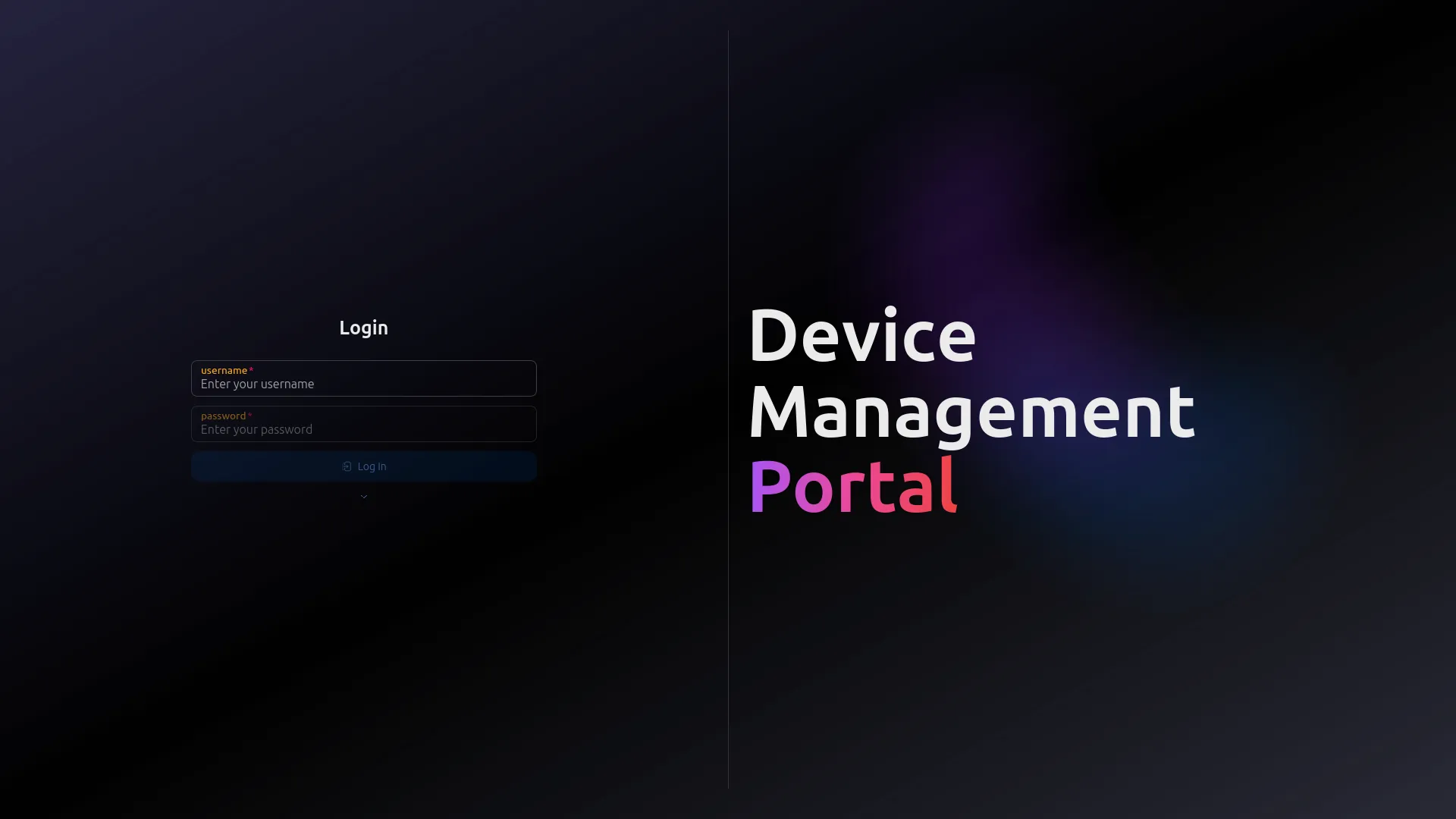
Steps to Log In:
-
Enter Your Username:
Click the "Username" field and type your username. Typically, this is either your email address or a system-assigned username.Note: On first launch, log in with the default credentials:
Username:admin
Password: (see terminal output) -
Enter Your Password:
Click the "Password" field and type your password. Remember that the password is case-sensitive. -
Toggle Password Visibility:
Click the eye icon at the end of the password field if you wish to view your password before logging in. -
Click "Login":
Once your credentials are entered, click the "Login" button to access the interface. -
Troubleshooting:
If you experience any issues logging in, verify that your username and password are correct. Should the issue persist, contact your system administrator or technical support. -
Security Reminder:
Always log out when you finish your session—especially on public or shared devices—to protect your account.
Accessing the Web Interface Remotely
If you are not on the same machine where the CONHIVE Agent is running, you can access the web interface using the machine's IP address:
- Open your browser.
- Enter the IP address of the machine where the agent is running, followed by the port number
5050. For example:http://192.168.1.100:5050 - You can verify the correct IP address by checking the footer of the login page, which displays the machine’s IP address.
Frequently Asked Questions
What do I do if I have forgotten my password?
Use the "Forgot your password?" function on the login page to reset your password.
Can I change my password?
Yes, once logged in, you can update your password via your account settings.
I can’t log in—what should I do?
Ensure that your internet connection is stable and that the CONHIVE Agent is running. If the problem persists, please contact technical support.
With this web interface, managing your CONHIVE Agent becomes simple and intuitive, allowing you to focus on innovation and growth.